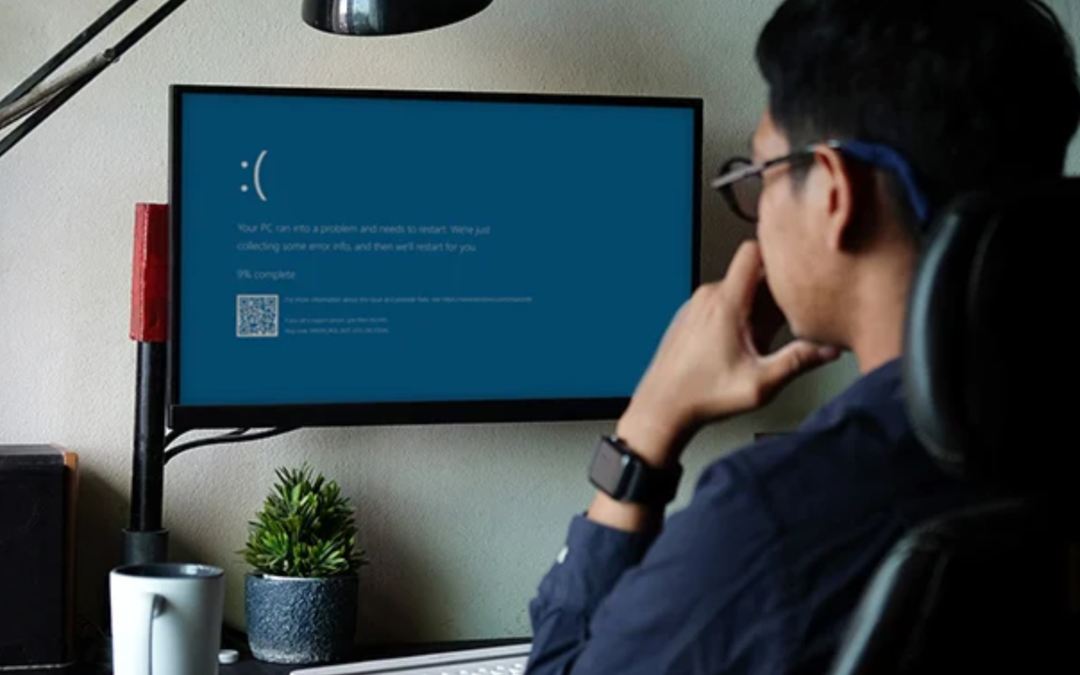To prevent Windows Blue Screen of Death (BSOD)it is essential to keep the system updated and use reliable antivirus software. ensure hardware compatibility and proper installation, monitor temperatures and ensure adequate cooling, avoid overclocking, perform regular maintenance, check for memory issues, update device drivers, use System Restore cautiously, and be cautious with third-party software installations.
Contact Us with the chat box or contact us page.
To prevent the dreaded Blue Screen of Death (BSOD) in Windows, here are some tips:
1. Keep Your System Updated
Regularly update your Windows operating system along with drivers and firmware. Microsoft often releases patches and updates to fix known issues that can lead to BSOD errors.
2. Use Reliable Antivirus Software
Install reputable antivirus software and keep it updated. Viruses and malware can corrupt system files and cause BSOD errors.
3. Check Hardware Compatibility
Ensure that all hardware components (such as RAM, graphics card, etc.) are compatible with your system and properly installed. Incompatible or faulty hardware can trigger BSOD errors.
4. Monitor Temperatures
Overheating can cause system instability leading to BSODs. Use monitoring software to keep an eye on your system’s temperature and ensure proper cooling.
5. Avoid Overclocking
While overclocking can boost performance, it can also lead to instability and BSOD errors. Avoid overclocking your CPU, GPU, or RAM unless you’re experienced and understand the risks involved.
6. Perform Regular Maintenance
Clean up temporary files, defragment your hard drive, and run disk cleanup utilities regularly to keep your system running smoothly.
7. Check for Memory Issues
Use the Windows Memory Management Diagnostic tool to check for memory problems. Faulty RAM can often be the cause of BSOD errors.
8. Update Device Drivers:
Outdated device drivers can cause BSOD errors. Make sure to update drivers for all your hardware components from their respective manufacturer’s websites.
9. Use System Restore
If you start experiencing frequent BSOD errors after installing new software or drivers, use System Restore to revert your system to a previous stable state.
10. Be Cautious with Third-Party Software
Be careful when installing third-party software, especially if it requires low-level system access. Poorly coded or incompatible software can lead to BSOD errors.
By following these tips, you can reduce the likelihood of encountering the Blue Screen of Death on your Windows system.
Conclusion
Preventing Windows Blue Screen of Death (BSOD) involves maintaining system updates, employing reliable antivirus software, ensuring hardware compatibility and proper installation, monitoring temperatures, avoiding overclocking, conducting regular maintenance, checking for memory issues, updating device drivers, using System Restore cautiously, and being cautious with third-party software installations. Following these steps can significantly reduce the likelihood of encountering BSOD errors and improve overall system stability.