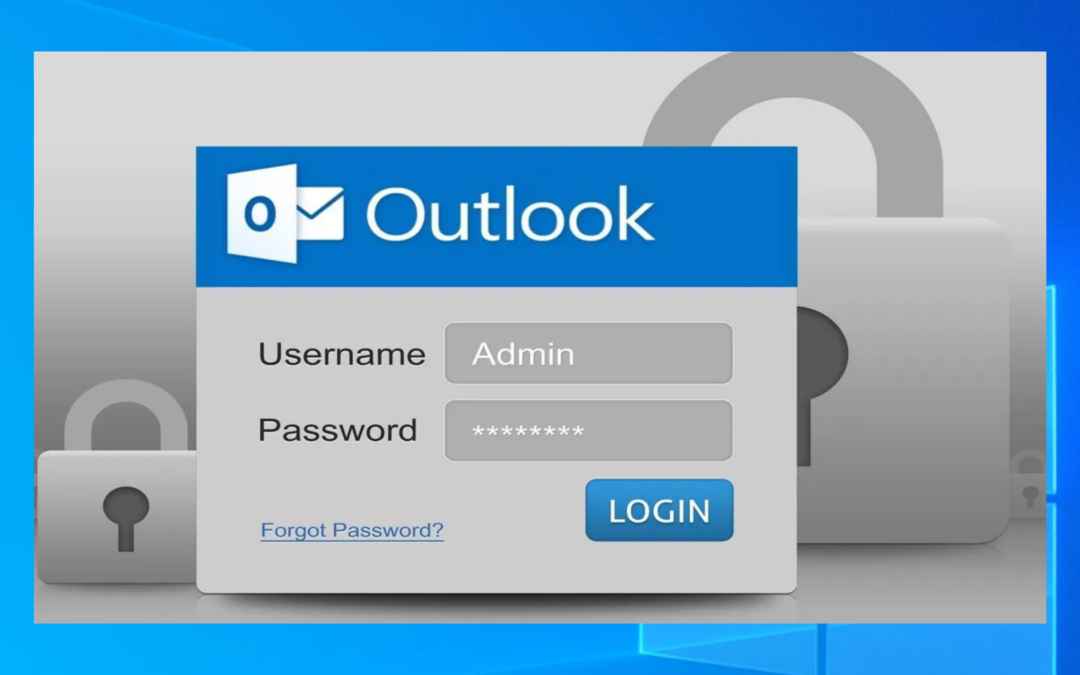Does Outlook 365 need a password and won’t open? If Outlook keeps asking for a password and won’t open, it’s likely due to incorrect password entry, expired passwords, or Outlook profile corruption. Check that the password is correct, and not expired, and try clearing saved credentials in Windows Credential Manager. In case the issue continues, make a new Outlook profile. Also, ensure Outlook is updated and consider temporarily disabling security software. Server-side issues may also cause this problem.
“Hey, I’m contacting the support staff because I’m having trouble with Microsoft Outlook 365 and it keeps requesting a password. Can you help me troubleshoot this problem?” just click on the live chat icon.
Here are some potential causes and remedies for Outlook 365 need a password and won’t open
Microsoft Outlook 365 may repeatedly ask for a password due to various reasons. Here are some common potential causes and remedies:
- Incorrect Password: The most common reason is an incorrect password. Register a new profile then set up your email. Sometimes, passwords can be mistyped, or they may have been changed without updating them in Outlook.
- Expired Password: If your email password has expired or needs to be updated for security reasons, Outlook may repeatedly prompt you to enter your password. Check with your email provider or IT department to ensure your password is current.
- Credential Manager: Sometimes, Outlook’s saved credentials get corrupted. You can clear saved credentials in Windows Credential Manager and then re-enter your password.
- Go to Control Panel > User Accounts > Credential Manager.
- Under Windows Credentials, locate and remove any credentials related to Outlook or Office 365.
- When prompted, restart Outlook and enter your password again.
- Outlook Profile Corruption: The Outlook profile could be corrupted, causing the password prompt. You can create a new Outlook profile and configure your email account again.
- Go to Control Panel > Mail > Show Profiles.
- Register a new profile then set up your email.
- Open Outlook with the new profile and check if the issue persists.
- Two-Factor Authentication (2FA): If your email account has two-factor authentication enabled, Outlook may struggle to authenticate. Ensure you are using the correct 2FA method and have entered any secondary authentication codes when prompted.
- Outdated Outlook Version: Ensure you are using the latest version of Outlook. Microsoft improves its software continuously to fix errors and improve performance. Updating Outlook might resolve the issue.
- Security Software: Sometimes, security software or firewalls can interfere with Outlook’s connection to the email server. Temporarily disable any security software or firewall and see if the problem persists.
- Mail Server Issues: Occasionally, the problem may lie with the mail server itself. If the server is experiencing issues, Outlook may repeatedly prompt for a password. Check with your email provider or IT department to see if there are any server-side issues.
By troubleshooting through these steps, you should be able to determine the cause of Outlook repeatedly asking for a password and resolve the issue.
Conclusion:
If Outlook repeatedly asks for a password and won’t open, it’s often due to incorrect passwords, expired passwords, or profile corruption. Ensure correct entry, check for password expiry, and clear saved credentials. Create a new profile if needed. Update Outlook and consider disabling security software temporarily. Server issues can also cause this problem.