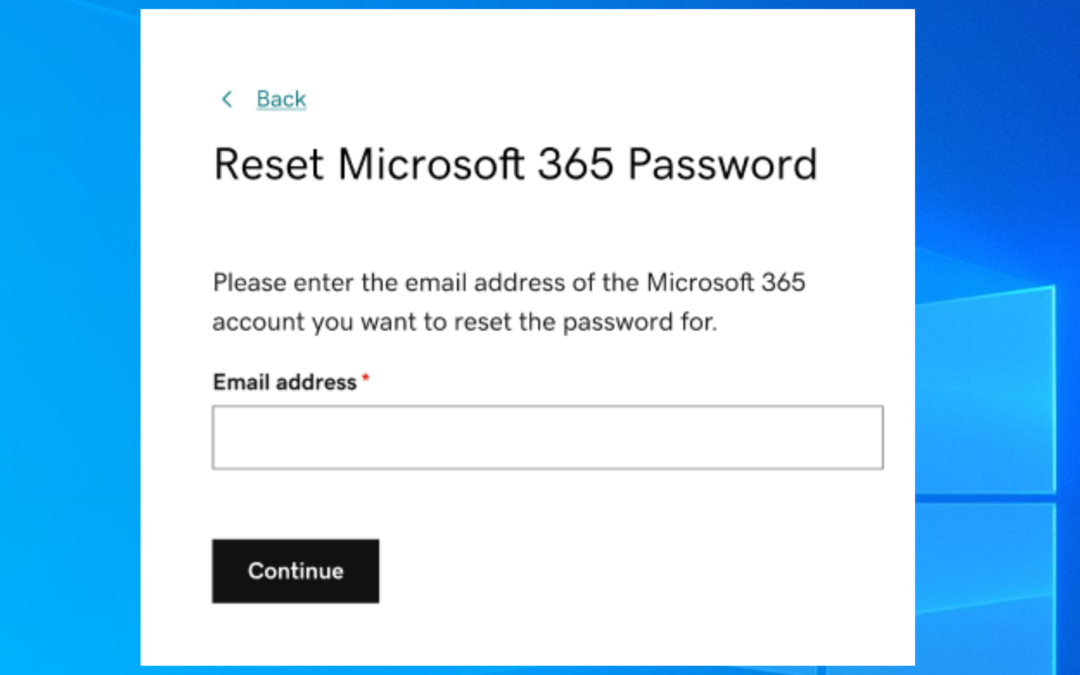Do you want to reset your Microsoft Office 365 password? Use these directions to reset your Microsoft Office 365 password. Please note that your ability to reset the password may depend on whether you’re an account administrator or a regular user, and whether your organization has specific policies for password resets.
Reset the password of Microsoft Office 365 For Individual Users:
- Go to the Microsoft Sign-In Page:
- Visit the Microsoft sign-in page.
- Start the Password Reset Process:
- Click on the “Can’t access your account?” or “Forgot my password” link.
- Select the option that reads “Work or school account” and proceed.
- Verify Your Identity:
- Enter your username (usually your email address) and the characters in the picture or the words in the audio.
- Click ‘Next’.
- Follow the prompts to verify your identity using your chosen method (email, phone, or authentication app). You might receive a security code via email or SMS which you need to enter.
- Reset Your Password:
- You will be required to create a new password after verification. Please type in your new password and double-check that it is correct.
- Click ‘Submit’ or ‘Finish’ to complete the process.
Reset the password of Microsoft Office 365 For Administrators Resetting Passwords for Users:
If you are an administrator wanting to reset passwords for other users, follow these steps:
- Sign-in to the Microsoft 365 Admin Center:
- Go to the Microsoft 365 admin center.
- Navigate to Users:
- In the left-hand navigation pane, click “Users” and then select “Active users.”
- Select the User:
- Find the user whose password needs resetting. To view their profile, click on their username.
- Reset the Password:
- Click ‘Reset password’ at the top of the user’s profile page.
- Follow the instructions to generate a new password or enter one manually automatically. You can choose whether to require the user to change their password when they next sign in.
- Notify the User:
- Make sure the new password is communicated to the user securely and safely. Upon their next login, they should be prompted to change it to something new and secure.
The password of Microsoft Office 365 For Administrators Resetting Passwords for Additional Notes:
- User verification methods may vary based on the security info and policies set up by your organization.
- If you cannot reset your password through these steps or do not have the necessary permissions, contact your IT department or administrator for help.
Conclusion-
Signing into your Microsoft Account works Securely and efficiently, you can easily take steps toward Your Microfost Password Reset by just following some easy steps with the help of verification of your mail or your Contact no.
If you are still having some issues while logging or resetting your password.
We are just a click away from you.
Contact Us – innovativetechgenius@gmail.com